Form Panels
Begin by using
/form panel createcommand and give the panel a name.
The following wizard will pop up where you can specify all questions of the form, choose logs channel and other configuration
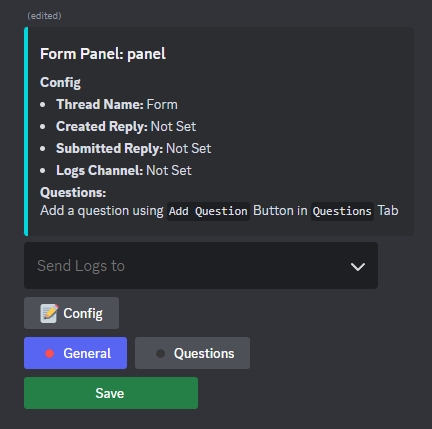
Click on
Configbutton to choose
Form Thread Name: Private thread name when users click on the form fill button.Form Created Reply: Message users get when they click the form fill button.Form Submitted Reply: Message users get when they finish submitting the form.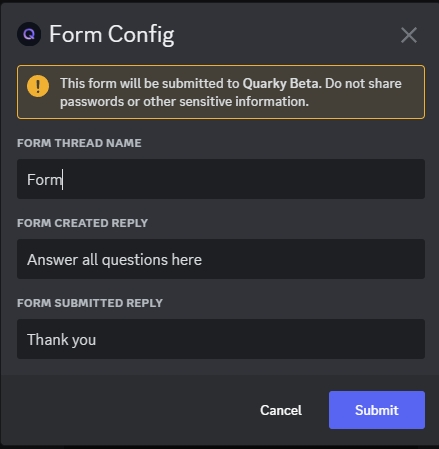
Next choose
Logs Channel, which is the channel that you will receive all form submissions from this panel on.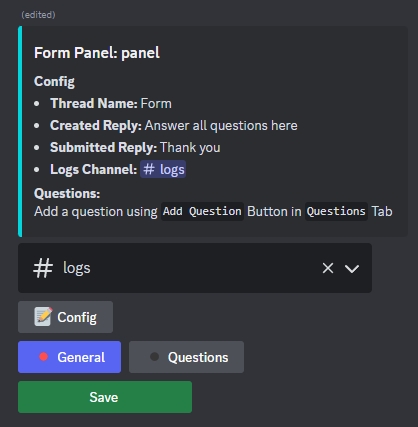
Now let's add some questions. Start by pressing
Questionsbutton down below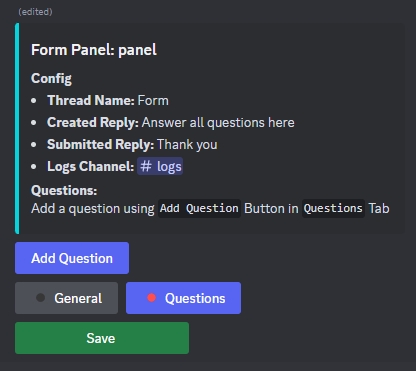
Click
Add Questionthen choose the question type, for this example will we chooseOpen Ended Questions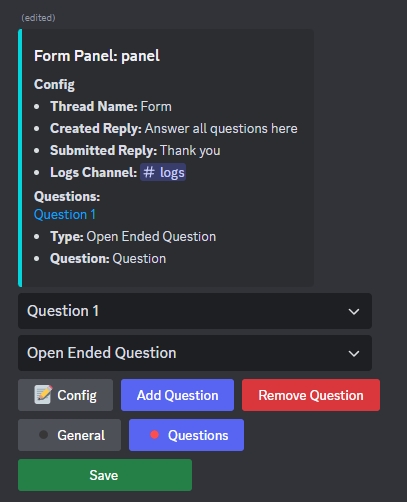
Click
Configto specify the question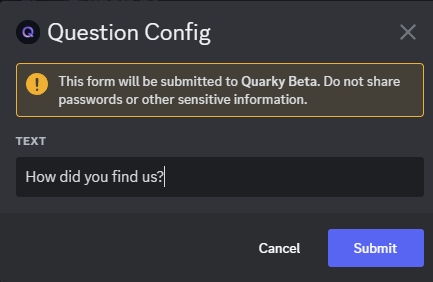
Now let's add another one by clicking
Add Question. We will chooseRating QuestionasTypeandButtonasInput Type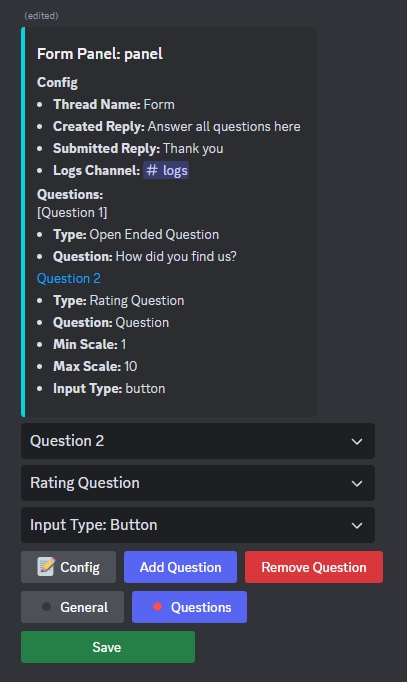
Click
Configto specify the question and its options which areMinimum ScaleandMaximum Scalethen clickSubmit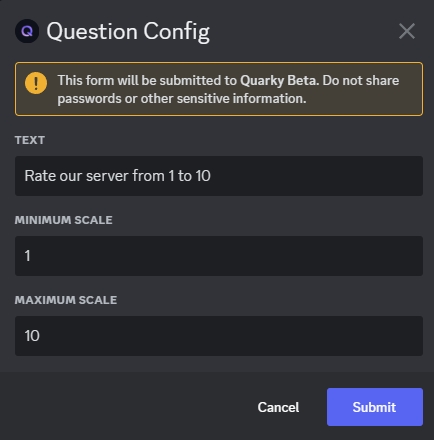
Now let's do one more by clicking
Add Questionto show you more options we have. We will chooseYes/No QuestionasTypebut this timeSelect MenuasInput Type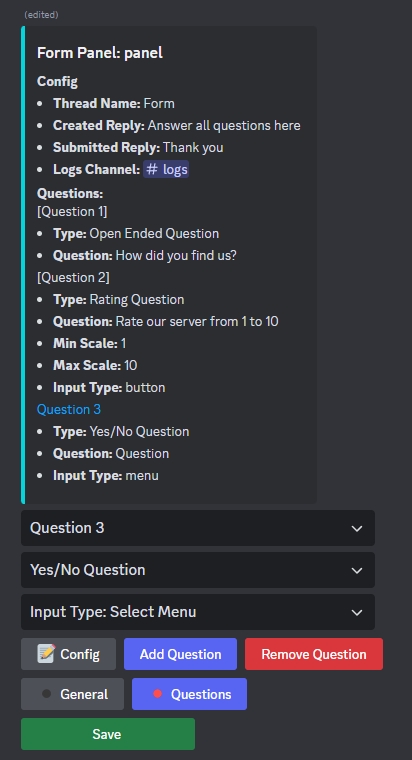
Click
Configto specify the question then clickSubmit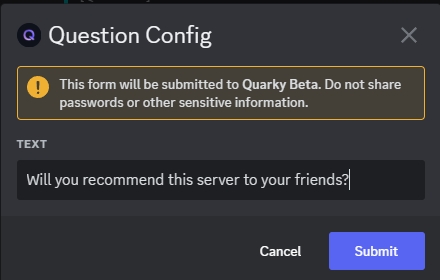
Now we have 3 questions of different types as shown below. Click
Save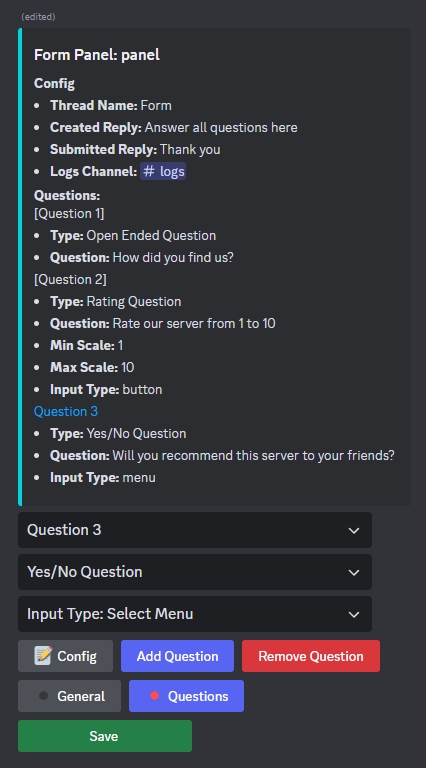
As you can see, after you click
Saveon the form panel. You can now edit it again usingEditbutton or delete it usingDeletebutton.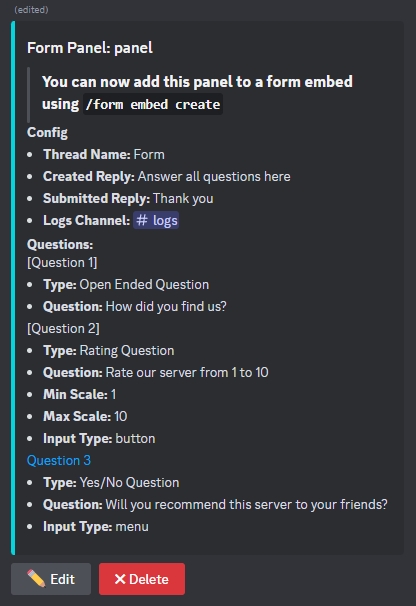
Last updated
Was this helpful?