Ticket Embeds
Now with the ticket panel done. Let's create our ticket embed by using
/admin-ticket embed createcommand and giving it a name.
The following wizard will pop up where you can specify embed configuration and all button panels associated with it.
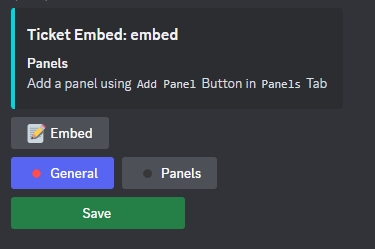
Click
Embedbutton and give the embedTitle,Description,Hex Color,FooterandImagethen clickSubmit. Note that all these options are optional but its better to set them for a clear embed style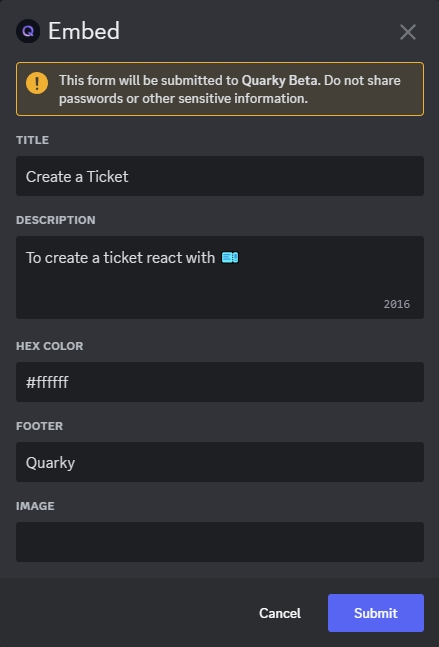
Now as you can see, the embed changed according to the configuration we set before
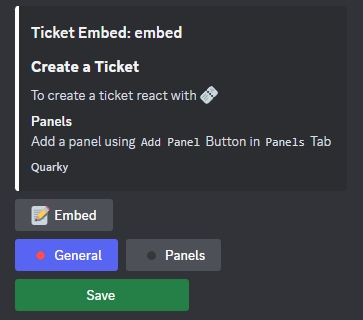
Now let's add some button ticket panels to this embed. Start by pressing
Panelsbutton down below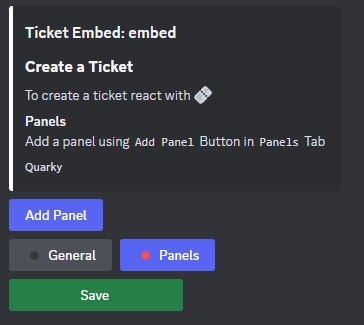
Click
Add Panel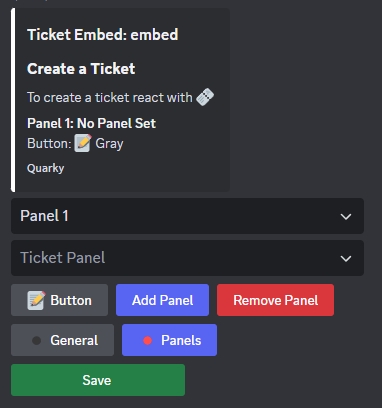
Click
Buttonto configure
Button Label: Text shown on the buttonButton Color:0for Grey,1for Blurple,2for Green and3for Red.Button Emoji: Emoji shown on the button then clickSubmit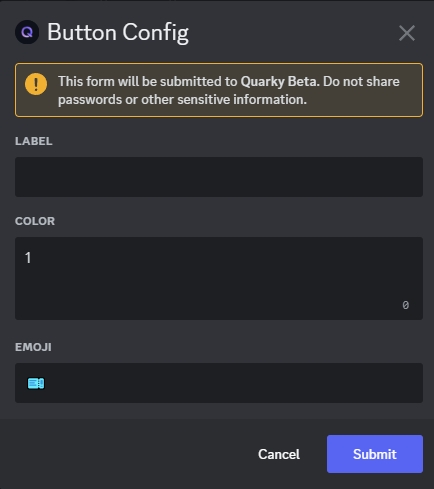
Now for the best part, choose from the select menu the
Ticket Panelname as the one we created before in the guide. In our case it was calledpanelthen clickSave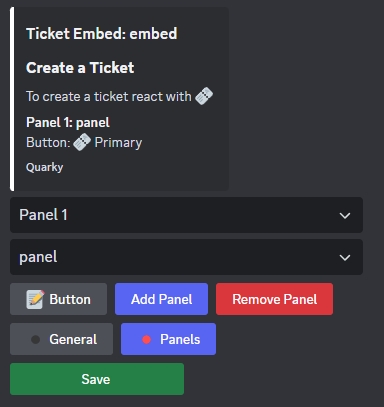
As you can see, after you click
Saveon the ticket embed. You can now send it to any channel you want usingSendbutton, edit it again usingEditbutton or delete it usingDeletebutton.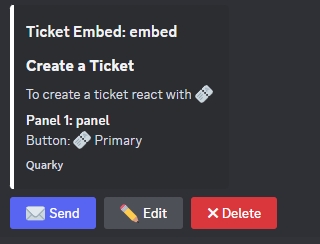
Click Send and specify a channel to send the embed to. The embed will then be sent to the channel you specified as shown below.
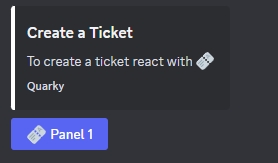
Now clicking on
Ticket Buttonwill create a private thread for the user to answer all ticket related questions we specified before. In the image the first open ended question is shown.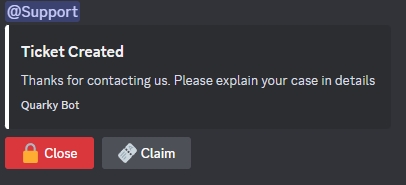
Last updated
Was this helpful?